How to Link an Anchor From an External Source in Wix
- Julia Doucet

- Jun 15, 2022
- 1 min read
Updated: Jun 16, 2022
Have you ever wanted to email or text a link to your customers that will bring them to a specific section anchored on your website?
Sending a link that takes people directly to an anchor will save them extra time from scrolling and searching or even getting lost.
Problem solved! Follow the steps below to send your customers directly to an anchor on your website.
Take your customers directly to your anchored content by following these simple steps:
Step 1
In Google Chrome, right-click on your anchor & hit "Inspect".
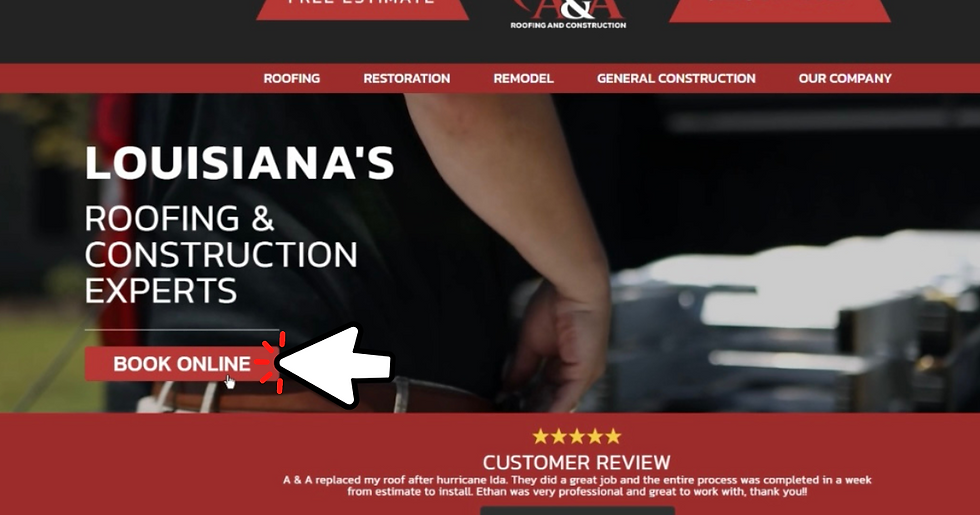
Step 2
Search for the anchor coding section. Only copy the highlighted part of the anchor coding.

Step 3
Add a hashtag and then paste your anchor code at the end of the link.

Step 4
Copy and use your new anchor link.
This link will bring your customers directly to where your anchor is without ever having to scroll!
Have any questions? Contact us at 225-250-1888!
About our company
RHM specializes in helping businesses of all sizes and across all industries achieve their digital and web marketing needs. Whether it's designing a new website, building an app, performing custom development, or running Google Ads, our goal is to showcase how you are the best at what you do and help people connect with you. Contact us at 225-250-1888 to get started!



Choose RailsCarma to hire android app developers from us for any app.